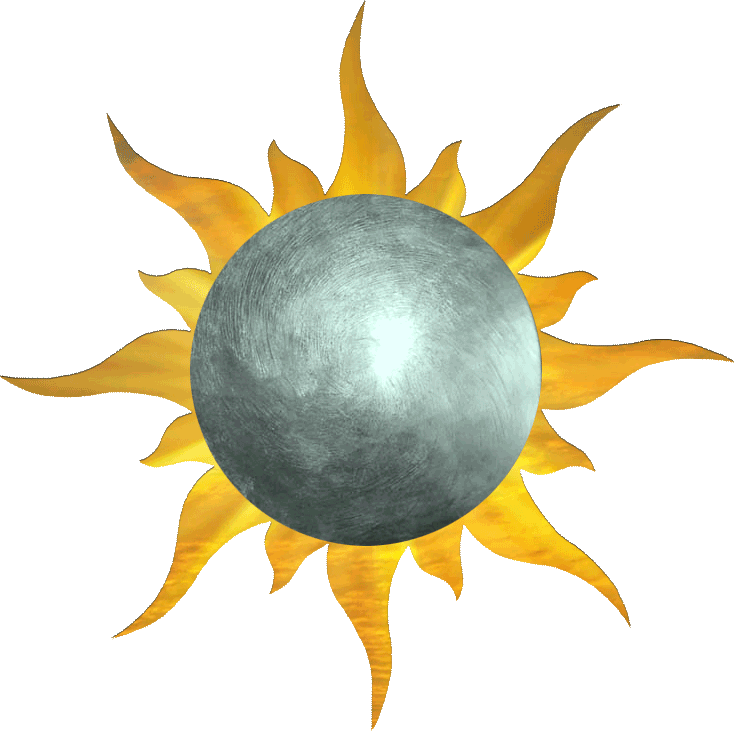
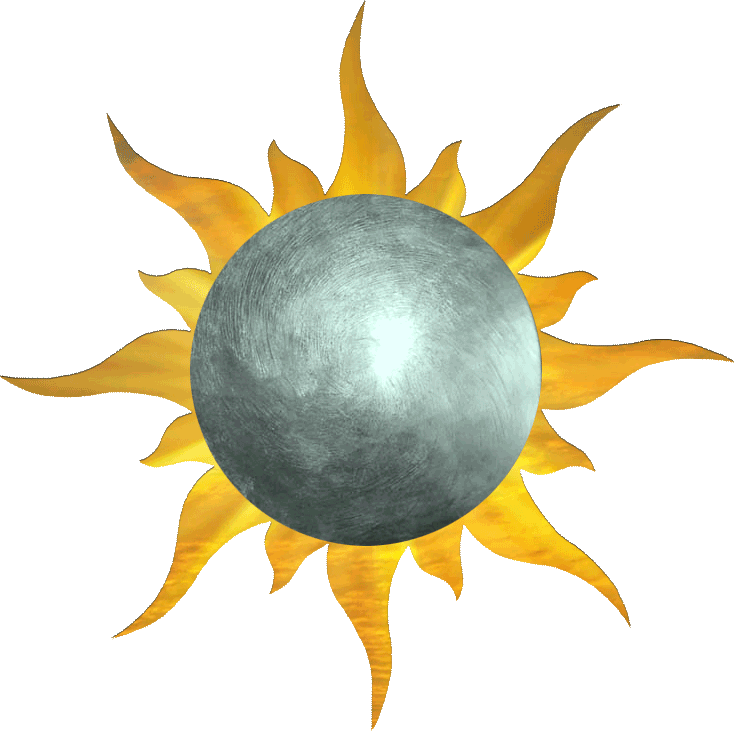
“While you rest, your enemy practices.”
— Tao of Shinsei
It is easy to start using Sun and Moon. First, download the app for your platform of choice: Windows, OS X, or Linux.
To get you started, the app comes with a starter deck for each clan that you may select when editing a deck, playing online, or playing solo.
Decks are stored as plain text files in the app’s Decks folder. These files may be edited in any text editor, so you may do your deck building there or copy / paste decks and cards from deck lists in forums. Alternatively, you may use Sun and Moon’s deck editor.
The deck editor is essentially a glorified text editor with access to the L5R database. You may create new decks in it using the “plus” button in the deck edit selector.
After choosing the deck you wish to edit, you will see a scroll divided into two parts. On the left is the deck list, on the right are search results. You may type into the top of this section to search for new cards to add to your deck. The panel on the right will offer suggestions about which card you meant. The list of suggestions can be narrowed down by changing the filters that poke out of the right side of the scroll. Double click to add a suggestion to your deck.
If a card in your list does not match an existing card (because it is e.g. misspelled), it will appear with a red background. Otherwise, it will be colored black and display the card’s image when clicked and held.
It’s often a good idea to open decks copied from the web in the Sun and Moon deck editor before playing to make sure common errors are corrected.
"Come with me and we shall plumb the mysteries of the universe together."
— Seeking the Way
If you are new to the game, you may wish to try the “Learn to Play” mode. It will walk you through the basics.
Otherwise, it’s common for players to test their decks alone to see how they ‘flow.’ The “Play Solo” feature allows you to do this. “Play Online,” however, is where the action is.
Once you’ve chosen to play online and have picked a deck, you will see a list of all games currently available for you to join. If you wish to host your own game, use the plus button at the top.
The other two buttons allow you to host or join a private game that will not be visible in the lobby.
If you host, the card table will load and the game will await an opponent to join you from the lobby. See the reference for more information about connections.
Once you are paired with an opponent, your provinces will fill and your hand will draw. From here, it’s just like a regular game of L5R. To see all the things you can do with your cards, see the reference.
"In the past, there is no learning. In the future, there is no living. There is only this moment."
— Naka Mahatsu
Sun and Moon will automatically figure out who goes first and indicate them with a flaring sun on their side of the table. The sun also indicates which phase of the turn it is. Clicking on the sun will pass priority to your opponent; it will then return again, and in this manner advance the turn until it ends and the opponent begins theirs.
After the Limited Phase, players are prompted about whether they wish to attack with a glowing red confirmation. Clicking this confirmation enters the Attack Phase.
In the Attack Phase, you may assign your attackers however you wish: some prefer to line their personalities up in front of a threatened province, others might use targeting arrows. Either way, once you advance beyond the assignment segments, you will be asked to choose which battle to resolve first. For this step, you must use the “highlight” function to choose a province. If you don’t highlight a province, Sun and Moon will assume that you do not wish to resolve another battle, and end the Attack Phase.
Tip: You don’t have to use the Sun and Moon turn indicators at all to play a game, but they do help facilitate games where you can’t speak to the other player. Even if you can, it helps eliminate a lot of the usual banter that suffocates a game: “you finished?” “do you have an action?” “wait, I had an open,” “pass,” etc.