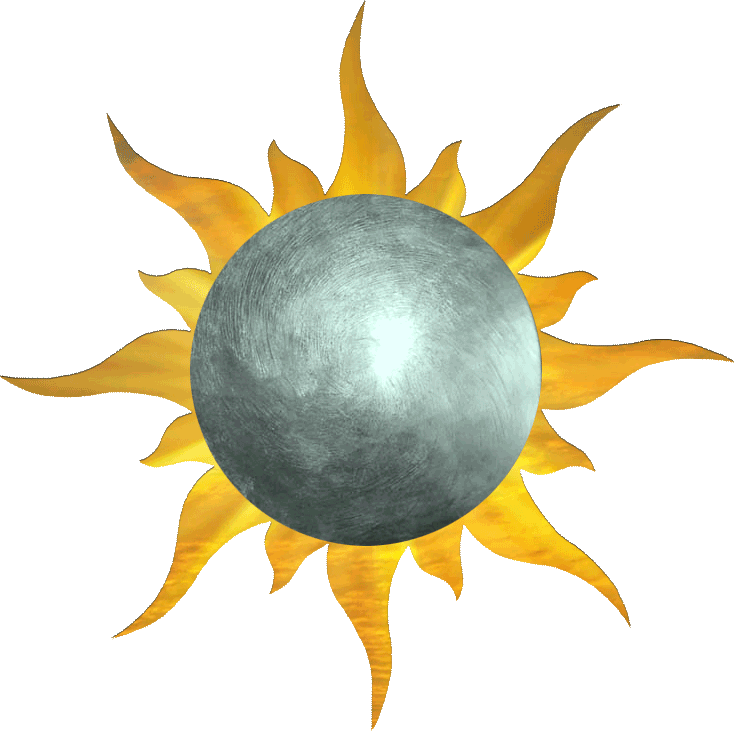
Detailed Reference
"I will not move until I understand."
"Then neither will I."
— Togashi to Shinsei
The information here covers the finer details of Sun and Moon.
Networking
"We can communicate with the Empire almost as quickly as the Mantis and Phoenix, and without the unpleasant price they pay."
— Komori Miyano, the Shadow Wing
Connections in Sun and Moon require zero configuration. No IP addresses, no changing of router settings, and no tunneling. Matchmaking is done in the cloud, and no data is exchanged besides information that facilitates the game. Simply host a game, and other players will see it displayed in the lobby.
The server supports a maximum of 100 simultaneous players, so if you encounter connection issues, it may be that there are too many others online. If the game ever becomes that popular, I will consider upgrading the server.
Tip: Sun and Moon may be played on a single computer using two instances of the app.
Graphics
"Hahahaha! Pretty!"
— Isawa Hajime
To allow for easy upgrades, Sun and Moon uses the publically available XML card database and image library maintained by the brilliant Soshi Tenbin at Kamisasori Toshokan. Thank you, Mr. Tenbin! These live in the “Database” and “images” folders of Sun and Moon on desktop platforms. You may replace this database with new versions and add new card image sets as they are updated.
Background textures for the card table are loaded from an external folder named “Backgrounds.” Put jpeg image files into this folder to have Sun and Moon display them in the graphics options.
Sun and Moon will load the selected image for use on the card table in games.
The tiling button in the graphics options menu lets you determine whether to tile the selected background image. This is useful for seamless textures that you want to repeat across the whole table a set number of times.
Tip: the card table is a perfect square, so custom backgrounds should also be square. Otherwise, they will be stretched.
The mipmapping option will resample loaded images at different distances. This has the effect of smoothing out the appearance of cards at a distance, but it will increase loading times on slower hardware.
Fullscreen toggles whether Sun and Moon will capture your whole display. When fullscreen is enabled, the app will switch to your monitor's native resolution.
In windowed mode on desktop platforms, the resolution menu is hidden because you may freely resize the window to any size you wish. This allows you to build decks with a web browser open beside, to play several games at once, or to chat with your opponent in a separate program.
Controls
"Every suit of armor must be custom-fitted for the wearer. New suits are commissioned before the samurai's gempukku, and ancestral suits are rarely worn."
Players may use a variety of controls to manipulate their cards. See the full list in the Controls tab of the Options menu. This list is customizable for players who wish to tailor their game playing experience.
Note that Sun and Moon does not prevent you from choosing counterintuitive combinations. For example, if you were to bind a double click to the dishonor function and a triple click to the bow function, then you would have to dishonor a card (two clicks) before bowing it with the third click. That doesn’t make much sense.
What each control does should be self-explanatory, but their functions are enumerated here just in case:
- Move Card: Allows you to drag cards or stacks around the card table. Cards respond differently to being placed in your hand, on top or under decks, and on top of one another.
- Flip: Forces a card to flip over, no matter its current state. This can be useful for flipping cards in your hand face down before focusing them, for example.
- Bow / Flip Faceup: This function doubles to both bow a card if face up, or turn it over if face down. Very commonly used control.
- Unbow and Reveal All: This function, when used on the card table only, unbows all your cards and flips your provinces face up, and is performed automatically at the beginning of your turn.
- Search Deck: This lets you look at a list of the first arbitrary number of cards in a deck. You can use this on your decks and your opponent’s, as well as discard piles.
- Dishonor Card: Reverses a card’s orientation to indicate that it is dishonored.
- Highlight Card: Creates (or removes) a colored border on a card to signal it to your opponent.
- Draw Target: Drags an arrow from one card to another to signal an assignment or target.
- Preview Card Image: Lets you see a close-up image of a card so you can read the text and admire the art.
- Pan View: Lets you move your view of the card table.
- Create Token: Lets you create a named token on the card table or edit an existing one.
- Deselect: Clears any targeting arrows coming from the card and also its highlight.
Tip: Cards may be dragged out of and into the bottom of deck by dragging near the bottom of one.
Tip: Cards in your hand always appear face down to the opponent, no matter their orientation.
Tip: You may also highlight or target cards in an opponent’s hand, e.g. to request a random discard or a peek.
Tip: Drawing a redundant arrow will remove the original.
Tip: Preview images will disappear when you move a card, which means you can safely bind them to the same input.
Tip: Using the deselect function on the card table will cause all arrows and highlights to be cleared.
As you can see, many of the controls only apply when used on certain elements of the game. Search Deck will never work on a card, and Bow will never work on a deck, so it’s okay to have these controls take the same input if you want.
Player Settings
"I may never unlock its full potential, but I will never stop trying."
— Isawa Shunsuko
The player controls menu contains miscellaneous features that allow you to customize gameplay:
- Auto Refill During Dynasty Phase: During the dynasty phase, Sun and Moon attempts to refill dynasty provinces for you, saving you the trouble of doing this yourself. Disable this if you play cards that destroy provinces during the dynasty phase.
- Dont Unbow on New Turn: Sun and Moon detects when your opponent has ended their turn and unbows your cards and flips all your provinces face up. Disable this if you would prefer to do this manually, i.e. if you have cards that stay bowed.
- Don't Draw Cards At End of Turn: As above, but for drawing cards from your Fate deck.
- Hide Hand from Spectators: If you're worried that someone is snooping at your hand using spectator mode, enable this to hide your hand from all eyes but your own. Also works as a toggle in game.
Gameplay Tips and Tricks
"The Moon has blessed me with insight that I think you may find of great interest..."
— Moto Ming-Gwok
There are a number of subtle tricks to discover when playing with Sun and Moon. For example, even though it is not explicitly listed in the controls, you may zoom into and out of the playing field during a game with the scroll wheel on desktop platforms or with a pinch on mobile platforms. Here are some others:
- Drag the arrow symbol located at the right of the screen during a game to tilt your perspective of the card table. When tilted vertically, your perspective will snap overhead for those who prefer playing from a bird’s-eye view.
- The escape key on desktop platforms prompts you to concede the current game, or will quit the app from the main menu. On mobile platforms, this is a five-finger pinch in.
- The options menu is accessible from the card table by clicking on the "five rings" button in the upper right.
- Sun and Moon was built for Ivory Edition rules but also supports earlier editions. Strongholds are automatically loaded with the correct side facing up, and sensei cards are placed beside. Emperor Edition versions of Bamboo Harvesters and Border Keep will be automatically loaded as well.
- When searching through your dynasty discard pile, personalities will be flagged honorably dead, dishonorably dead, or not at all depending on whether they entered the pile from play, dishonorably, or from your provinces respectively.
- The chat bubble in the upper left may be expanded to send messages to your opponent. When collapsed, the bubble’s icon will change to an exclamation point if an unread message is waiting for you. In this way, you may socialize as much or as little with your opponent as you wish.
- Cards may be transferred to your opponent’s control by dragging them behind their fief.
- When you drag the Imperial Favor to your side of the table, it will align with your clan. After using one of its abilities, return it to the center and it will revert to neutral.
- Cards for which Sun and Moon does not have a corresponding image in its database will be generated using a generic template so that you can still play gracefully even before image packs are released, or if there are errors in the public database.